LUPMIS - GIS User Manual for Land Use Planning
Main menu:
- Home Page
- 0. Rationale
- 1. GIS handling
- 2. GIS data entry
- 2.1 Create new layer
- 2.2 Digitize line
- 2.3 Digitize point
- 2.4 Digitize polygon
- 2.5 Edit existing layer
- 2.6 Delete feature
- 2.7 Split line
- 2.8 Split polygon
- 2.9 Merge lines from different layers
- 2.10 Unite lines
- 2.11 Snap lines
- 2.12 Join polygons
- 2.13 Extend polygon
- 2.14 Insert island
- 2.15 Define unit surrounding islands
- 2.16 Create 'doughnut'
- 2.17 Fill 'doughnut' polygon
- 2.18 Fill polygon with 'holes'
- 2.19 Digitize parcels from sector layout
- 3. GIS operations
- 3.1 Create buffer
- 3.2 Create exclusion zone
- 3.3 Overlay units
- 3.4 Convert line to polygon
- 3.5 Derive statistics (area size, length)
- 3.6 Clip unit according to other unit
- 3.7 Create geographic grid
- 3.8 Move entire vector map
- 3.9 Move or copy individual features on a map
- 3.10 Adjust polygon to line
- 3.11 Convert points to polygon
- 3.12 Define by distance
- 3.13 Create multiple objects
- 3.14 Transfer styles from one layer to another
- 4. Attribute database
- 4.1 Start with database
- 4.2 Import database
- 4.3 Display database information
- 4.4 Enter attribute data
- 4.5 Attribute matrix of multiple layers
- 4.6 Seeds
- 4.7 Repair attribute data
- 4.8 Merge lines with attached database
- 4.9 Transfer attribute data from points to polygons
- 4.10 Copy styles, labels, attributes
- 5. Conversion of data
- 5.1 Points
- 5.1.1 Import list of points from text file
- 5.1.2 Import list of points from Excel file
- 5.1.3 Convert point coordinates between projections
- 5.1.4 Convert point coordinates from Ghana War Office (feet)
- 5.1.5 Convert point coordinates from Ghana Clark 1880 (feet)
- 5.1.6 Track with GPS
- 5.1.7 Download GPS track from Garmin
- 5.1.8 Download GPS track from PDA
- 5.2 Vector maps
- 5.3 Raster maps
- 5.3.1 Import raster map from external source
- 5.3.2 Quality-check raster file
- 5.3.3 Georeference scanned map
- 5.3.4 Re-georeference image
- 5.3.5 Load sector layout map
- 5.3.6 Shift raster map
- 5.3.7 Download Google Earth image
- 5.3.8 Clipping and masking images
- 5.3.9 Enhance georeferenced image
- 5.3.10 Batch-convert raster images
- 5.4 Communication with other GIS programs
- 5.4.1 Import GIS data from SHP format
- 5.4.2 Import GIS data from E00 format
- 5.4.3 Import GIS data from AutoCAD
- 5.4.4 Export LUPMIS data to other programs
- 5.4.5 Export GIS to AutoCAD
- 5.4.6 Change a shape file to GPX
- 5.4.7 Transfer GIS data to other LUPMIS installations
- 5.4.8 Digitize lines in Google Earth
- 5.5 Terrain data
- 5.1 Points
- 6. Presentation
- 7. GIS for land use planning
- 8. LUPMIS Tools
- 9. Databases
- Annexes
- A1. Map Maker setup
- A2. Background to cartography and raster images
- A3. Glosssary
- A4. Troubleshooting
- A5. Styles
- A6. Classification for land use mapping and planning
- A7. GIS utilities
- A8. Map projection parameters
- A9. Maps in pilot areas
- A10.Standards
- A11. LUPMIS distribution CD
- A12. Garmin GPS
- A13. Training
- A14. ArcView
- A15. Population statistics
- A16. Entry and display of survey data
- A17. External exercises
- A18. Programming
- A19. Paper sizes
- A20. Various IT advices
- A21. Site map and references
A4. Troubleshooting
Annexes
Annex 4 Troubleshooting
Level of expertise required for this Chapter: Expert; general Map Maker training
GIS data are very complex. They are often large and have complex relations, both internally and to external data. Problems can easily arise, but can always be solved.
A) Most common errors are due to unclean data: Polygons have not entered correctly, they overlap each other (and have not been intersected, see Chapter 3.3), boundaries of adjacent polygons are not identical (and have not been ‘snapped’ with the Snap-tool from the toolbar left or other tools), attribute data have been linked through wrong link column, etc etc.
All these errors can be identified and corrected. If they are not ok, they might cause crash of the system.
B) Processing of GIS requires large computer resources, in particular on memory: Shortage of memory (RAM) of the computer will either cause either a very slow processing of some processes or even freeze the entire computer (see below for instructions how to close the application, and to recover the data).
Some commands are more sensitive than others, in particular buffering, georeferencing, format conversion require large memory. Often it helps, to re-do a command, which failed in an earlier attempt, again after rebooting the computer.
C) Like any GIS software, also Map Maker is not completely bug-free. To repeat the process or to use different commands (or tools) will help.
- - - - -
Most important is frequent backup of your data !
- - - - -
Advice for trouble shooting: If the computer fails, Map Maker does not respond or unexpected data appear, you have to:
- Close Map Maker (x at top right)
- If you can not close Map Maker, you have to Ctrl-Alt-Del > Task Manager > Windows Task Manager window: Applications > Map Maker > End Task

- If this fails, but you can access the Task Manager, try with Process > Look for MMM.exe > End Process.
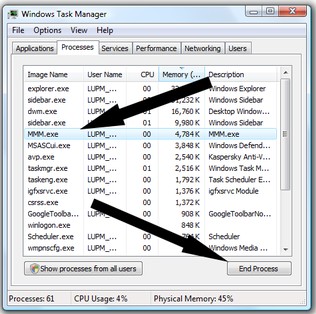
- After having exited Map Maker, restart Map Maker.
- If the problem continues in Map Maker, reboot the computer.
- If you can not exit from Map Maker at all, press the on button of the computer for a couple of seconds. The computer will turn on. Restart the computer, and Map Maker.
- If the system appears not to react or to be very slow, look for other activities, which might slow down your processor or your harddisk, such as virus scanning, file transfer, statistical or graphical processing.
- If the system appears to work smooth, but Map Maker does not open, even if clicked both on the desktop and from folder C:\Map Maker\MMM.exe, go to the task manager (as explained above) and the delete all MMM processes, and reboot.
- If this also fails, repeat the previous step and delete as many processes as you can, and reboot.
- In practice hardly ever observed, there can be a corruption of the Map Maker program: Re-install Map Maker.
- - - - -
More, individual troubleshooting help can be found at:
Technical notes on process of Structure Plan ( Chapter 7.5.5)
Technical notes on process of Local Plan ( Chapter 7.6.5)
Sub-Menu:
- A1. Map Maker setup
- A2. Background to cartography and raster images
- A3. Glosssary
- A4. Troubleshooting ←
- A5. Styles
- A6. Classification for land use mapping and planning
- A7. GIS utilities
- A8. Map projection parameters
- A9. Maps in pilot areas
- A10.Standards
- A11. LUPMIS distribution CD
- A12. Garmin GPS
- A13. Training
- A14. ArcView
- A15. Population statistics
- A16. Entry and display of survey data
- A17. External exercises
- A18. Programming
- A19. Paper sizes
- A20. Various IT advices
- A21. Site map and references

